반응형
Tired of dragging files into slow, clunky websites just to merge PDFs? In this post, I’ll show you how to use fast, free AI-powered tools to combine multiple PDFs — without installing Adobe or any bulky software. It’s clean, fast, and works on any browser.

🧩 Merge PDFs in Seconds with AI
If you’ve ever needed to combine multiple PDF files into one, you probably used Adobe Acrobat or a random web tool filled with ads. There’s a better way: fast, free AI-powered PDF tools that work directly in your browser — no download needed.
🧠 What You Need
- A few PDF files (contracts, eBooks, scanned docs… anything)
- One of the tools below (they’re all free!)
🛠️ Tools I Recommend
- PDFgear – Fast merging, clean UI, desktop & web versions
- LightPDF – No watermark, unlimited merges, good for mobile
- SodaPDF AI – Extra features like auto-compression + AI suggestions
⚙️ How to Merge (Example with PDFgear)
- Go to PDFgear.com → “Merge PDFs”
- Drag and drop your files
- Click “Merge” and download the combined file
That’s it. No logins, no installs, no stress.
📋 Real-World Use Cases
- 🧾 Combine monthly invoices for accounting
- 📚 Merge scanned chapters into one study PDF
- 📝 Join client docs before sending contracts
📈 Why AI-Based Tools Win
They’re faster, require no setup, and are mobile-friendly. Plus, many tools now use smart file sorting or auto-compression — powered by AI logic.
✅ Final Tip
Bookmark your favorite merge tool and keep your PDFs organized without the software hassle.
👉 Want to see my tool comparison test results? Check the full breakdown below.
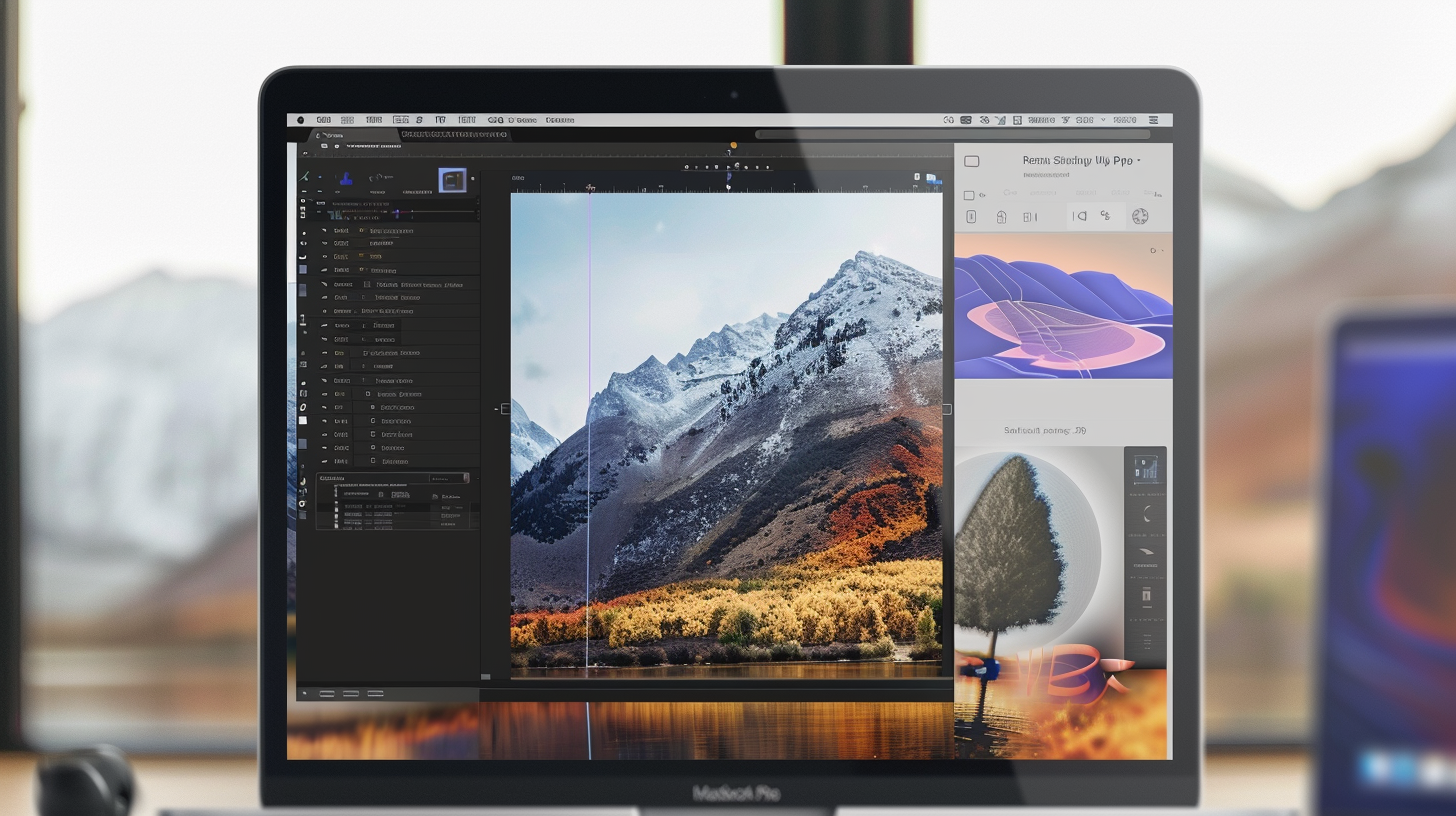
반응형



